| |
To be able to configure your first test clients, you will need a Customer, a SIP domain and some subscribers in this domain. Throughout this steps, let’s assume you’re running the NGCP on the IP address 1.2.3.4, and you want this IP to be used as SIP domain. This means that your subscribers will have an URI like user1@1.2.3.4.
You can of course set up a DNS name for your IP address (e.g. letting sip.yourdomain.com point to 1.2.3.4) and use this DNS name throughout the next steps, but we’ll keep it simple and stick directly with the IP as a SIP domain for now. |
Once you started adding subscribers to a SIP domain, and later decide to change the domain, e.g. from 1.2.3.4 to sip.yourdomain.com, you’ll need to recreate all your subscribers in this new domain. It’s currently not possible to easily change the domain part of a subscriber. |
Go to the Administrative Web Panel (Admin Panel) running on https://<ip>:1443/login/admin and follow the steps below. The default user on the system is administrator with the password administrator, if you haven’t changed it already in Changing Administrator Password Section 4.3, “Start Securing Your Server”.
A Customer is a special type of contract on the system acting as billing container for SIP subscribers. You can create as many SIP subscribers within a Customer as you want.
To create a Customer, got to Settings→Customers.
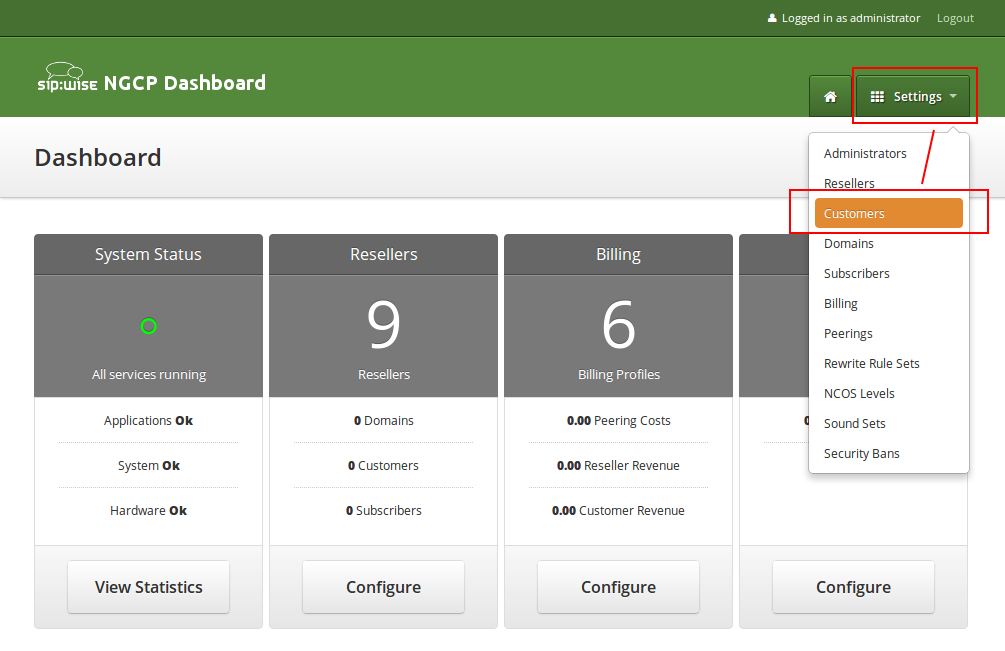
Click on Create Customer.
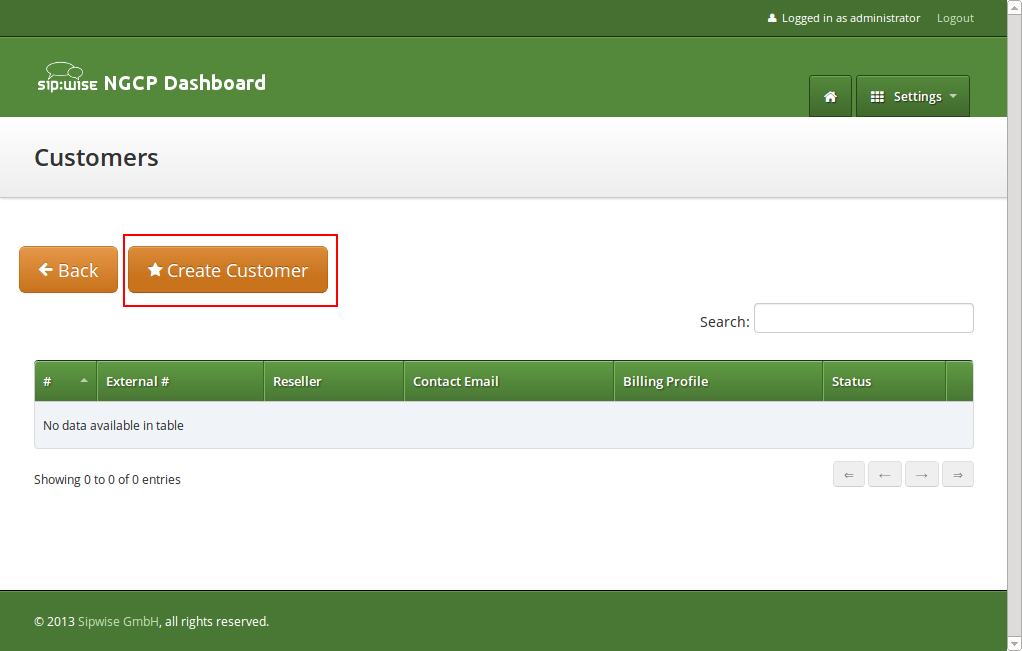
Each Customer needs a Contact. We can either reuse the default one, but for a clean setup, we create a new Contact for each Customer to be able to identify the Customer. Click on Create Contact to create a new Contact.
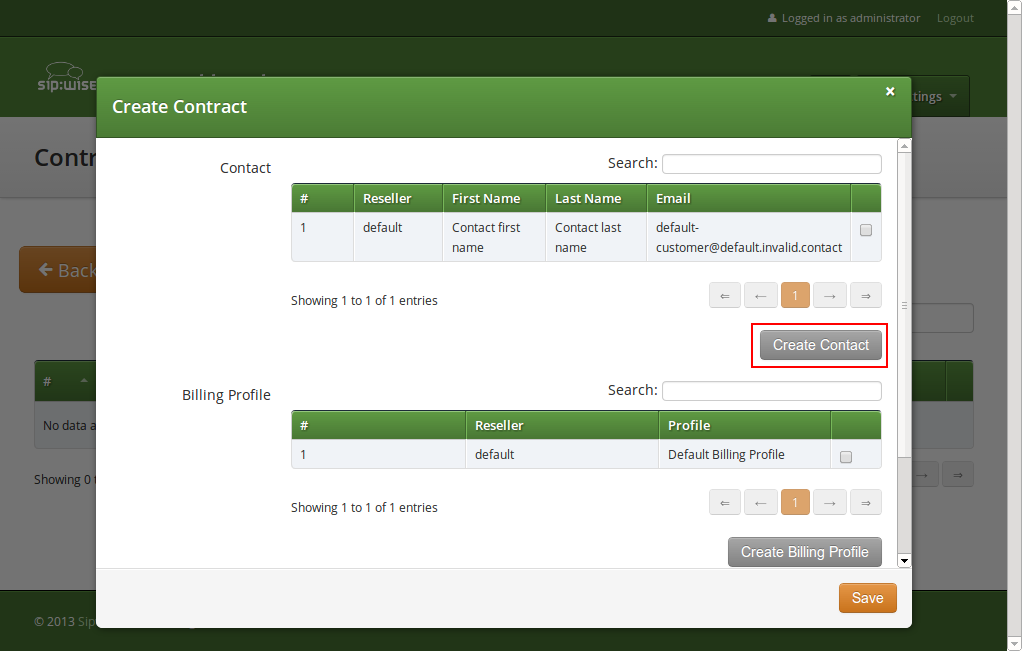
We assign the Contact to the default Reseller. You can create a new one if you want, but for a simple setup the default Reseller is sufficient. Select the Reseller and enter the contact details (at least an Email is required), then press Save.
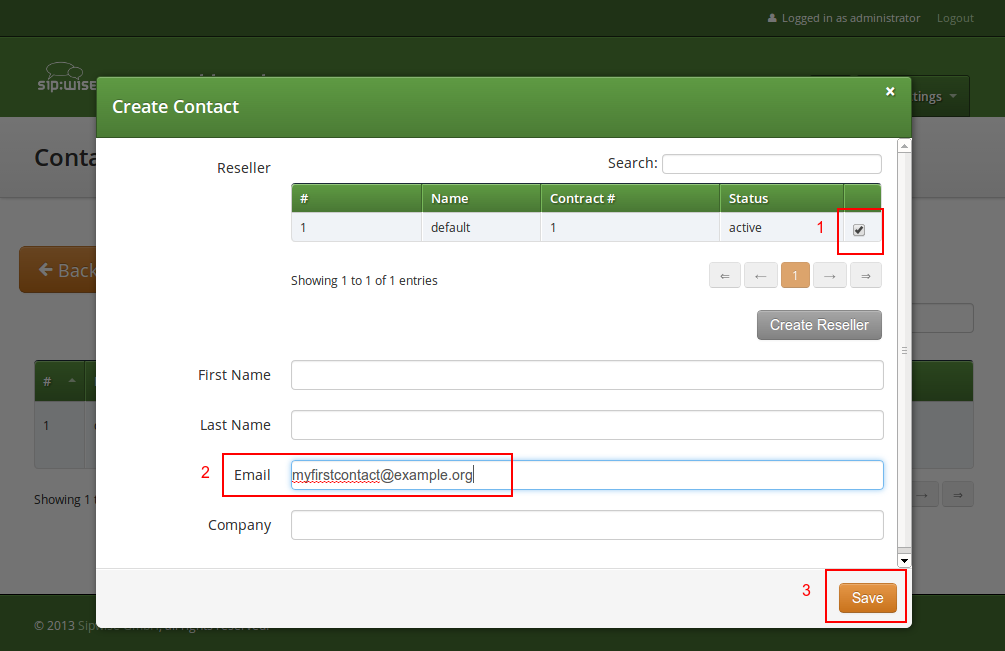
You will be redirected back to the Customer form. The newly created Contact is selected by default now, so you only have to select a Billing Profile. Again you can create a new one on the fly, but we will go with the default profile for now. Select it and press Save.
You will now see your first Customer in the list. Hover over the customer and click Details to view the details.
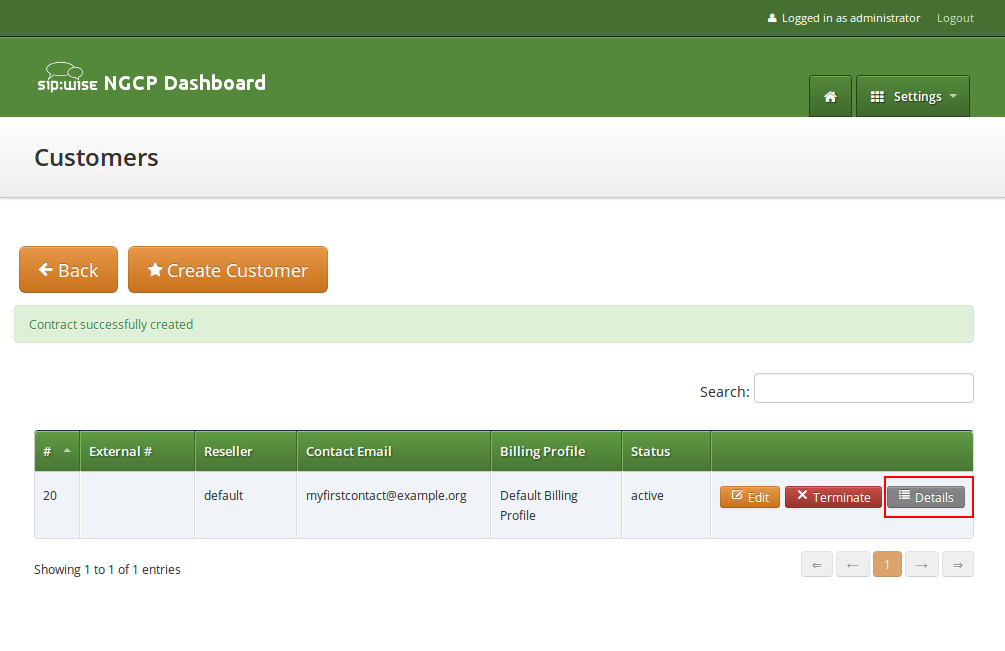
In your Customer details view, click on the Subscribers row, then click the Create Subscriber.
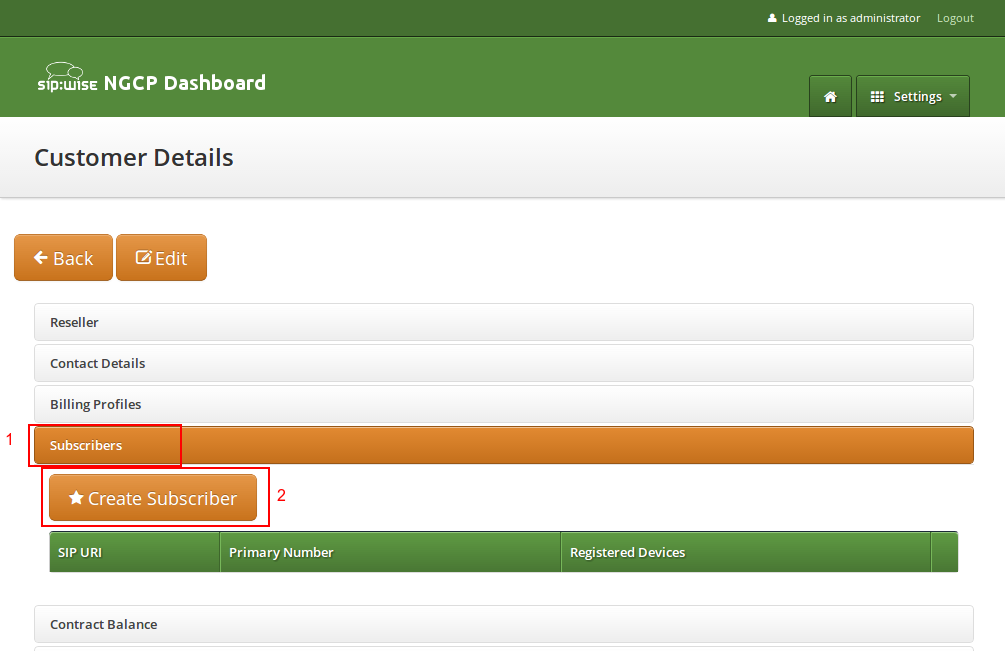
As you can see, we don’t have any SIP Domains yet, so click on Create Domain to create one.
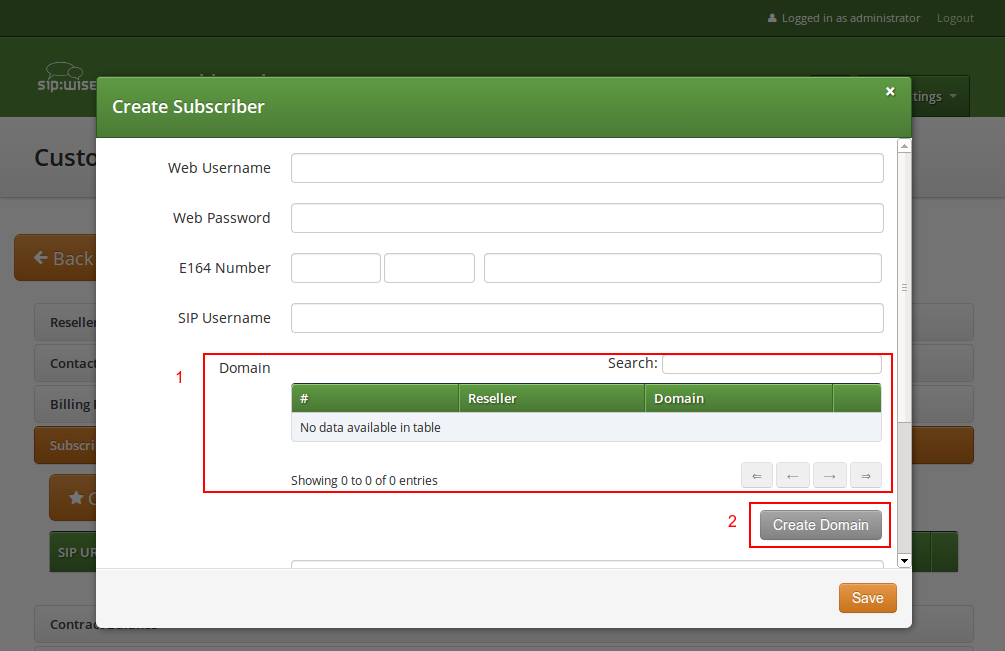
Select the Reseller (make sure to use the same reseller where your Customer is created in) and enter your domain name, then press Save.
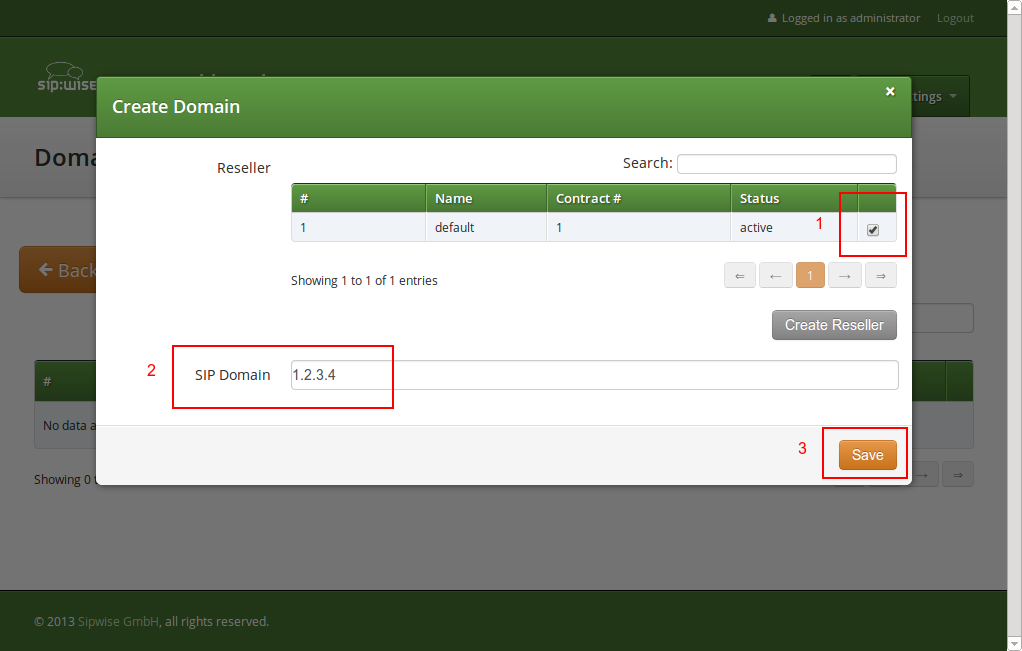
Your Domain will be preselected now, so fill out the rest of the form:
The web username needs to be unique. The system will return a fault if you try to use the same web username twice. |
This number can actually be used to place calls between local subscribers, even if you don’t have any PSTN interconnection. This comes in handy if you use phones instead of soft-clients for your tests. The format in which this number can be dialled so the subscriber is reached is defined in Section 5.6, “Configuring Rewrite Rule Sets”. |
NGCP allows a single subscriber to have multiple E.164 numbers to be used as aliases for receiving incoming calls. Also, NGCP supports so called "implicit" extensions. If a subscriber has phone number 012345, but somebody calls 012345100, then NGCP first tries to send the call to number 012345100 (even though the user is registered as 012345). If NGCP then receives the 404 - Not Found response, it falls back to 012345 (the user-part with which the callee is registered). |
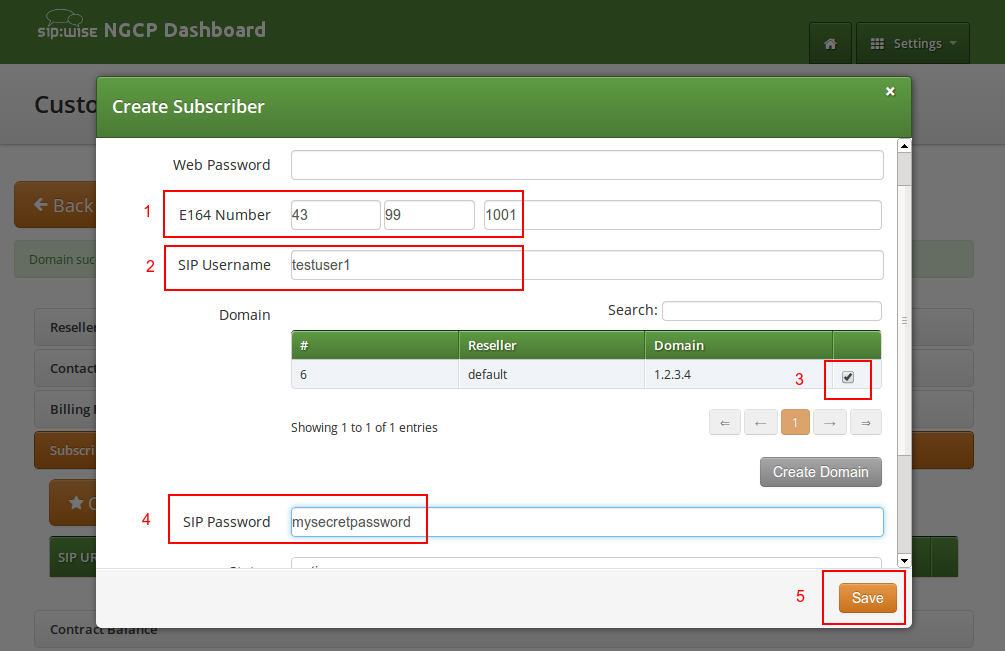
Repeat the creation of Customers and Subscribers for all your test accounts. You should have at least 3 subscribers to test the functionality of the NGCP.
At this point, you’re able to register your subscribers to the NGCP and place calls between these subscribers. |
You should now revise the Domain and Subscriber Preferences.
The Domain Preferences are the default settings for Subscriber Preferences, so you should set proper values there if you don’t want to configure each subscriber separately. You can later override these settings in the Subscriber Preferences if particular subscribers need special settings. To configure your Domain Preferences, go to Settings→Domains and click on the Preferences button of the domain you want to configure.
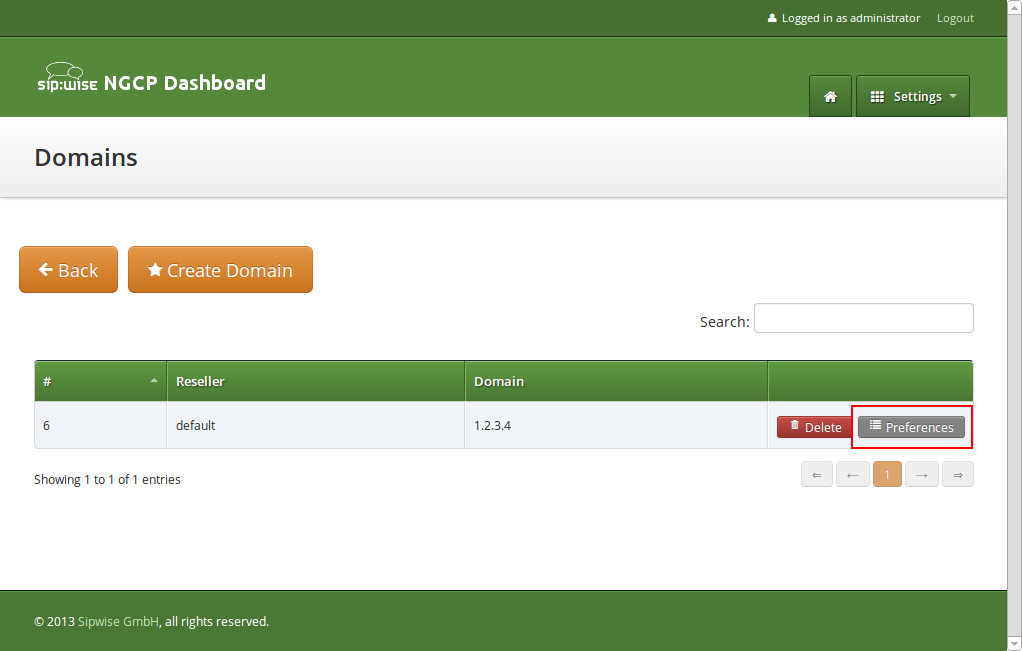
The most important settings are in the Number Manipulations group.
Here you can configure the following:
To assign a Rewrite Rule Set to a Domain, create a set first as described in Section 5.6, “Configuring Rewrite Rule Sets”, then assign it to the domain by editing the rewrite_rule_set preference.
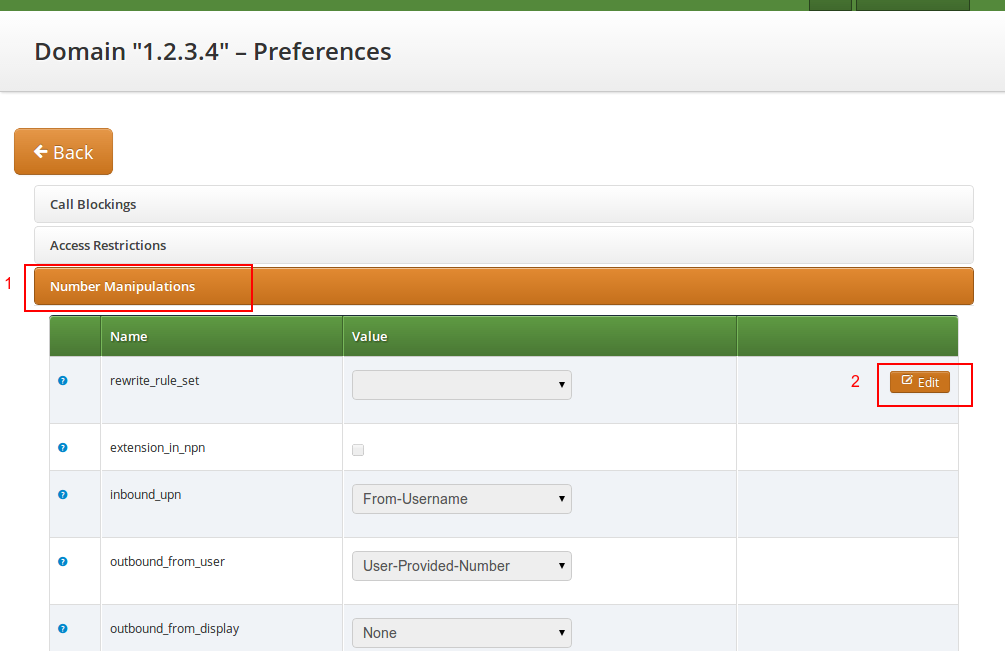
Select the Rewrite Rule Set and press Save.
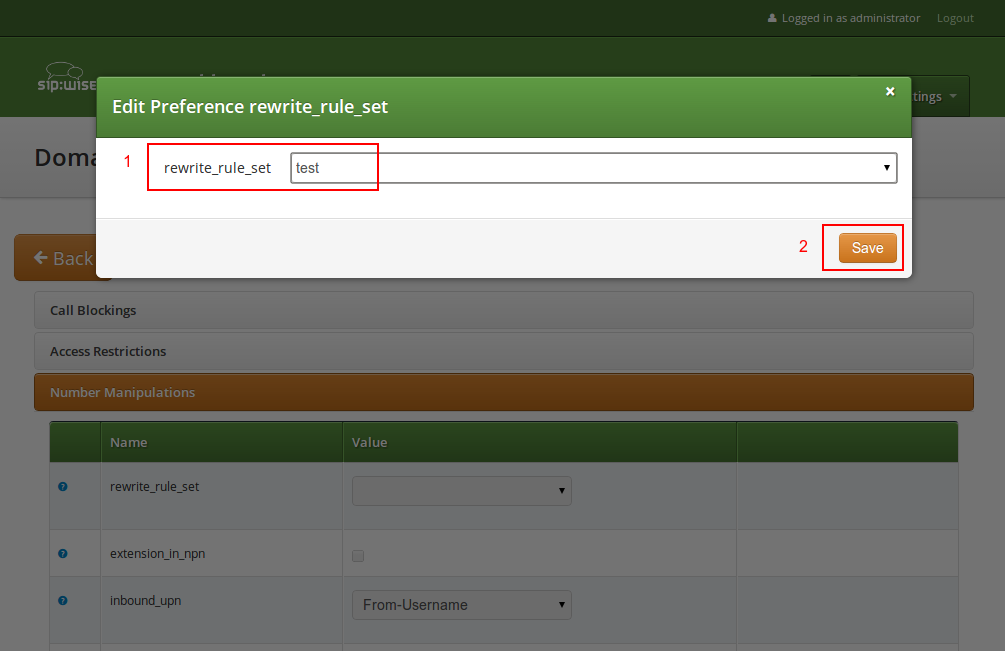
Then, select the field you want the User Provided Number to be taken from for inbound INVITE messages. Usually the From-Username should be fine, but you can also take it from the Display-Name of the From-Header, and other options are available as well.
You can override the Domain Preferences on a subscriber basis as well. Also, there are Subscriber Preferences which don’t have a default value in the Domain Preferences.
To configure your Subscriber, go to Settings→Subscribers and click Details on the row of your subscriber. There, click on the Preferences button on top.
You want to look into the Number Manipulations and Access Restrictions options in particular, which control what is used as user-provided and network-provided calling numbers.
Subscribers preference allowed_clis will be synchronized with subscribers primary number and aliases if ossbss→provisioning→auto_allow_cli is set to 1 in /etc/ngcp-config/config.yml. |
Subscribers preference cli will be synchronized with subscribers primary number if ossbss→provisioning→auto_sync_cli is set to yes in /etc/ngcp-config/config.yml. |
If you want to terminate calls at or allow calls from 3rd party systems (e.g. PSTN gateways, SIP trunks), you need to create SIP peerings for that. To do so, go to Settings→Peerings. There you can add peering groups, and for each peering group add peering servers and rules controlling which calls are routed over these groups. Every peering group needs a peering contract for correct interconnection billing.
Click on Create Peering Group to create a new group.
In order to create a group, you must select a peering contract. You will most likely want to create one contract per peering group.
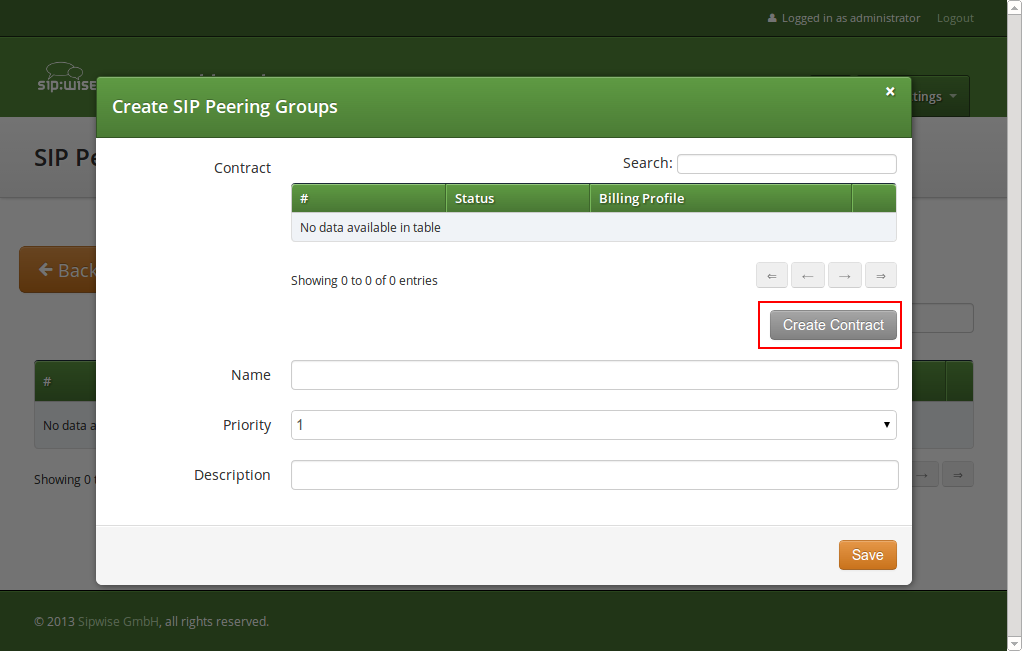
Click on Create Contract create a Contact, then select a Billing Profile.
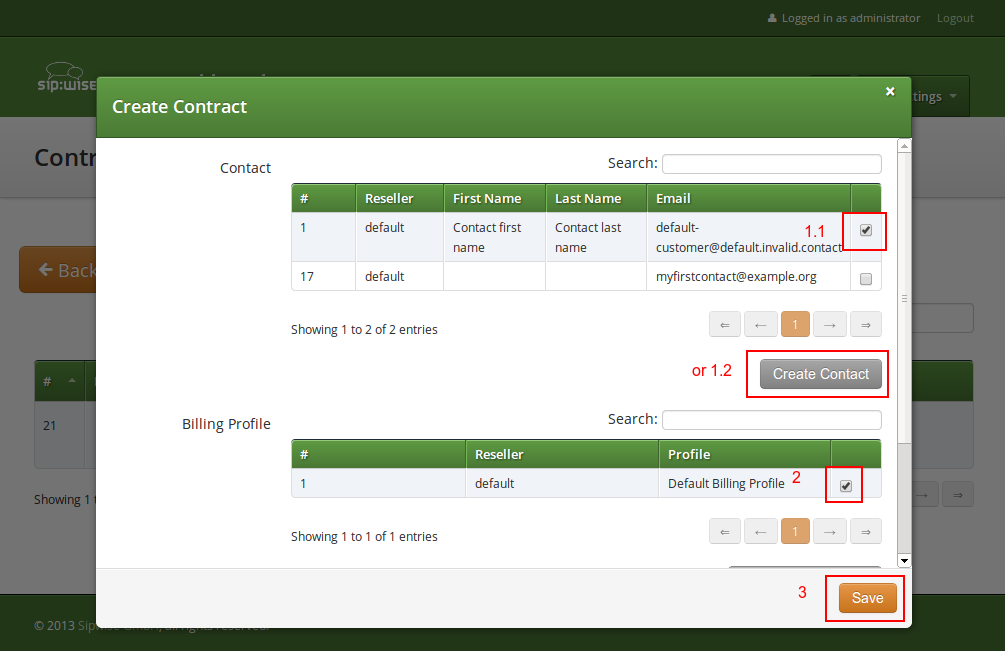
Click Save on the Contacts form, and you will get redirected back to the form for creating the actual Peering Group. Put a name, priority and description there, for example:
test group
1
peering to a test carrier
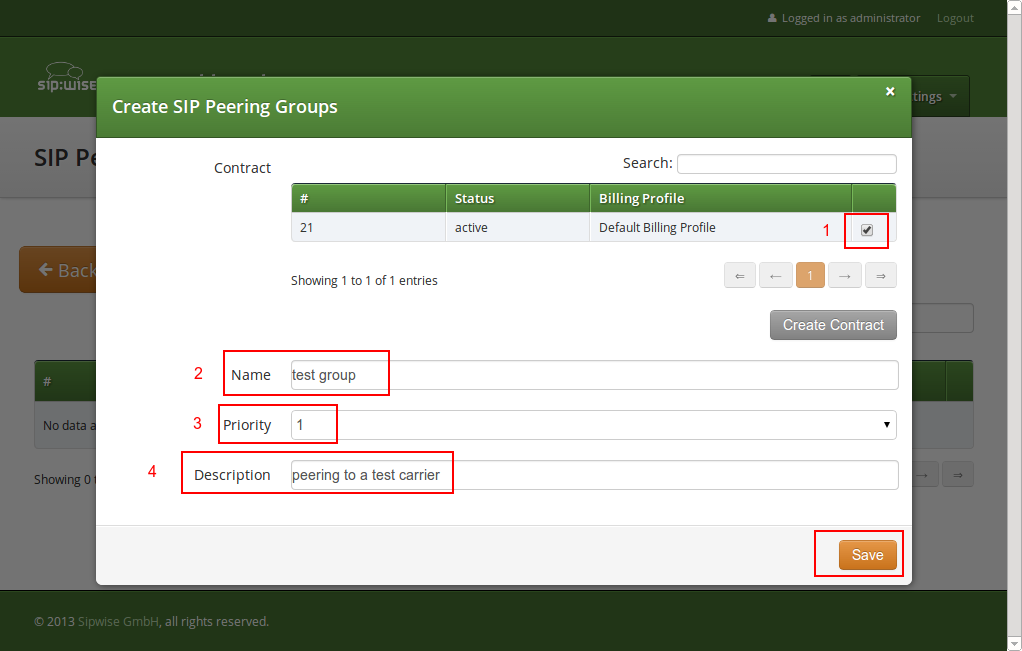
The Priority option defines which Peering Group to favor (Priority 1 gives the highest precedence) if two peering groups have peering rules matching an outbound call. Peering Rules are described below.
Then click Save to create the group.
In the group created before, you need to add peering servers to route calls to and receive calls from. To do so, click on Details on the row of your new group in your peering group list.
To add your first Peering Server, click on the Create Peering Server button.
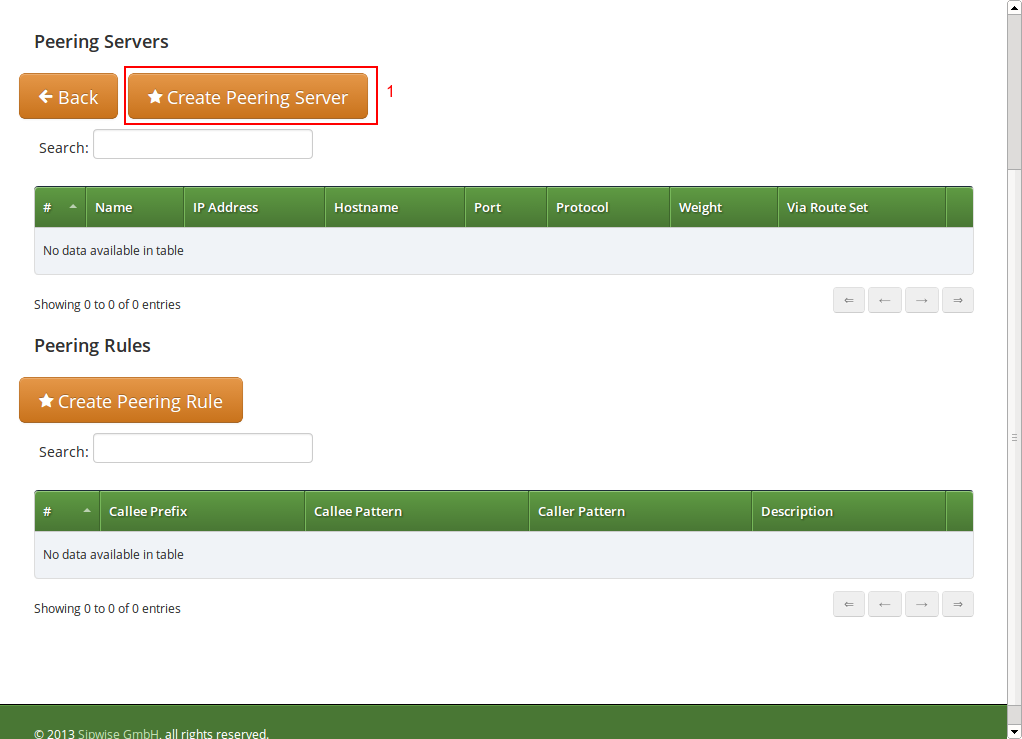
In this example, we will create a peering server with IP 2.3.4.5 and port 5060:
test-gw-1
2.3.4.5
5060
UDP
1
None
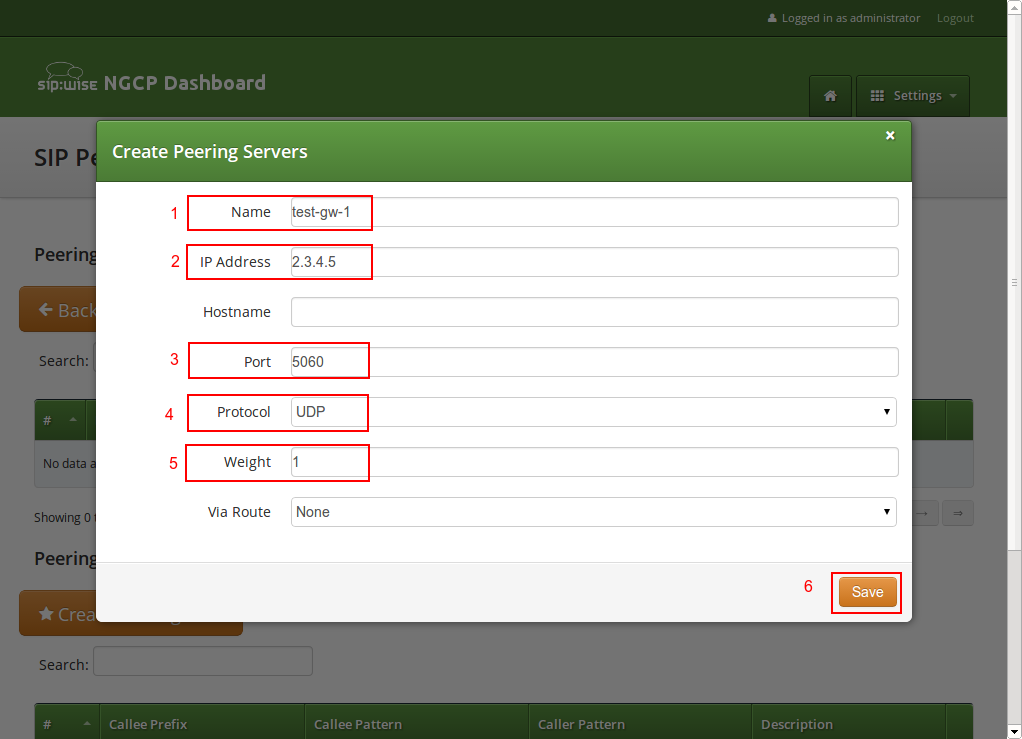
Click Save to create the peering server.
The hostname field for a peering server is optional. Usually, the IP address of the peer is used as the domain part of the Request URI. Fill in this field if a peer requires a particular hostname instead of the IP address. The IP address must always be given though as the request will always be sent to the specified IP address, no matter what you put into the hostname field. |
If you want to add a peering server with an IPv6 address, enter the address without surrounding square brackets into the IP Address column, e.g. ::1. |
You can force an additional hop (e.g. via an external SBC) towards the peering server by using the Via Route option. The available options you can select there are defined in /etc/ngcp-config/config.yml, where you can add an array of SIP URIs in kamailio→lb→external_sbc like this:
kamailio:
lb:
external_sbc:
- sip:192.168.0.1:5060
- sip:192.168.0.2:5060Execute ngcpcfg apply added external sbc gateways, then edit your peering server and select the hop from the Via Route selection.
Once a peering server has been created, this server can already send calls to the system.
To be able to send outbound calls towards the servers in the Peering Group, you also need to define Peering Rules. They specify which source and destination numbers are going to be terminated over this group. To create a rule, click the Create Peering Rule button. |
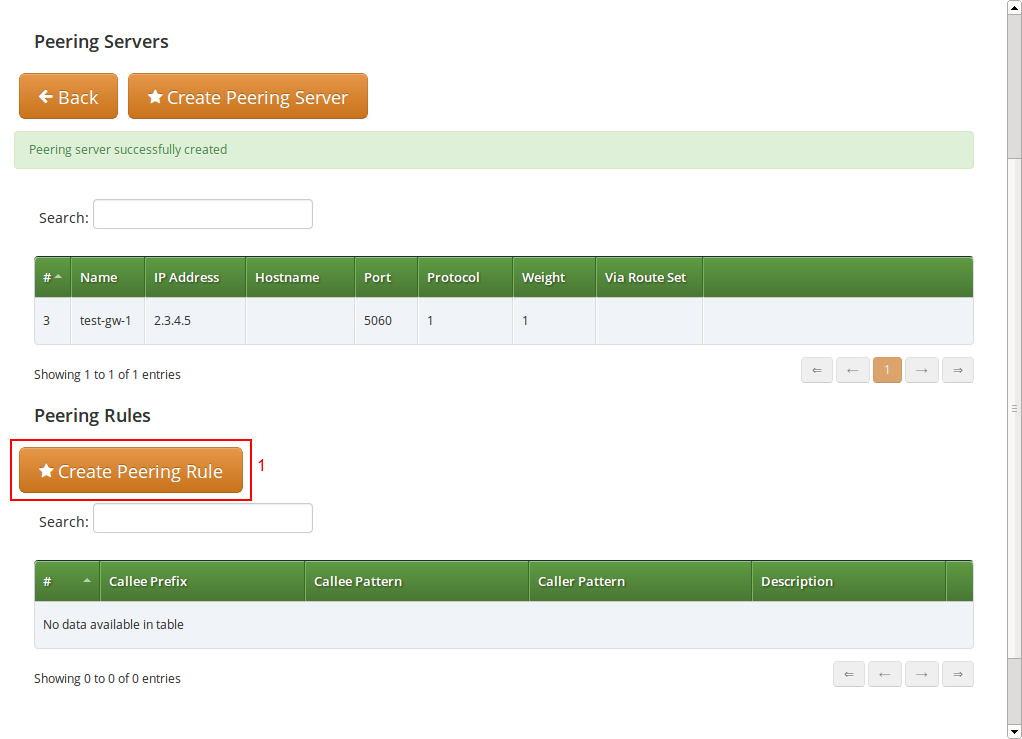
Since the previously created peering group will be the only one in our example, we have to add a default rule to route all calls via this group. To do so, create a new peering rule with the following values:
Default Rule
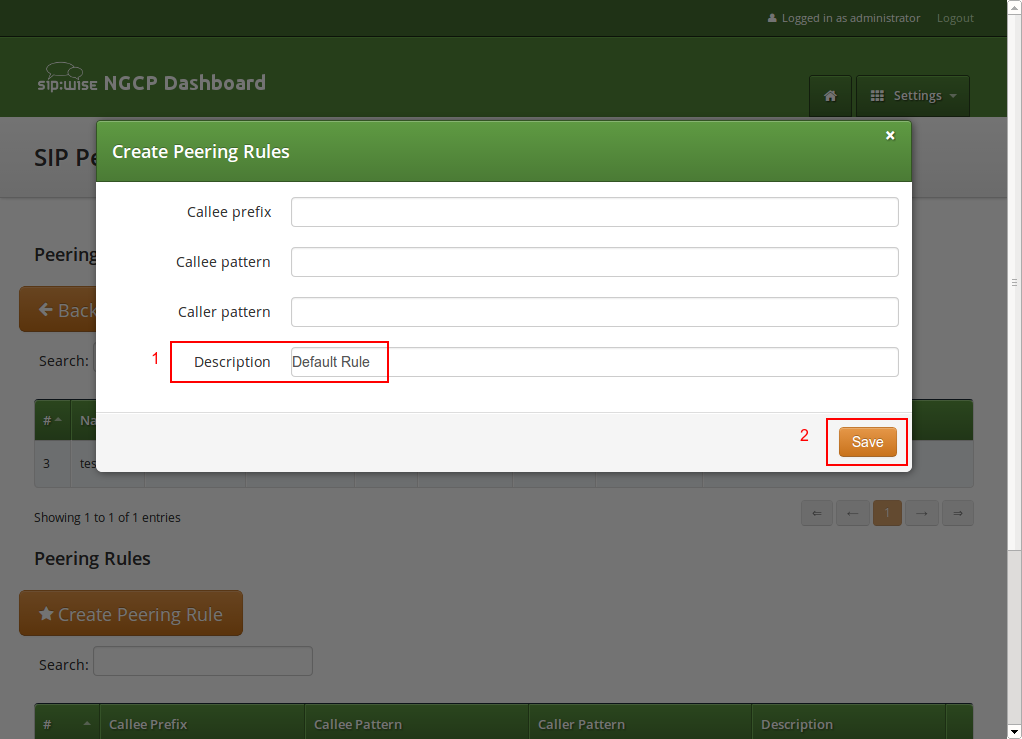
Then click Save to add the rule to your group.
In contrast to the callee/caller pattern, the callee prefix has a regular
alphanumeric string and can not contain any regular expression.
TIP: If you set the caller or callee rules to refine what is routed via this peer, enter all phone numbers in full E.164 format, that is <cc><ac><sn>.
TIP: The Caller Pattern field covers the whole URI including the subscriber domain, so you can only allow certain domains over this peer by putting for example |
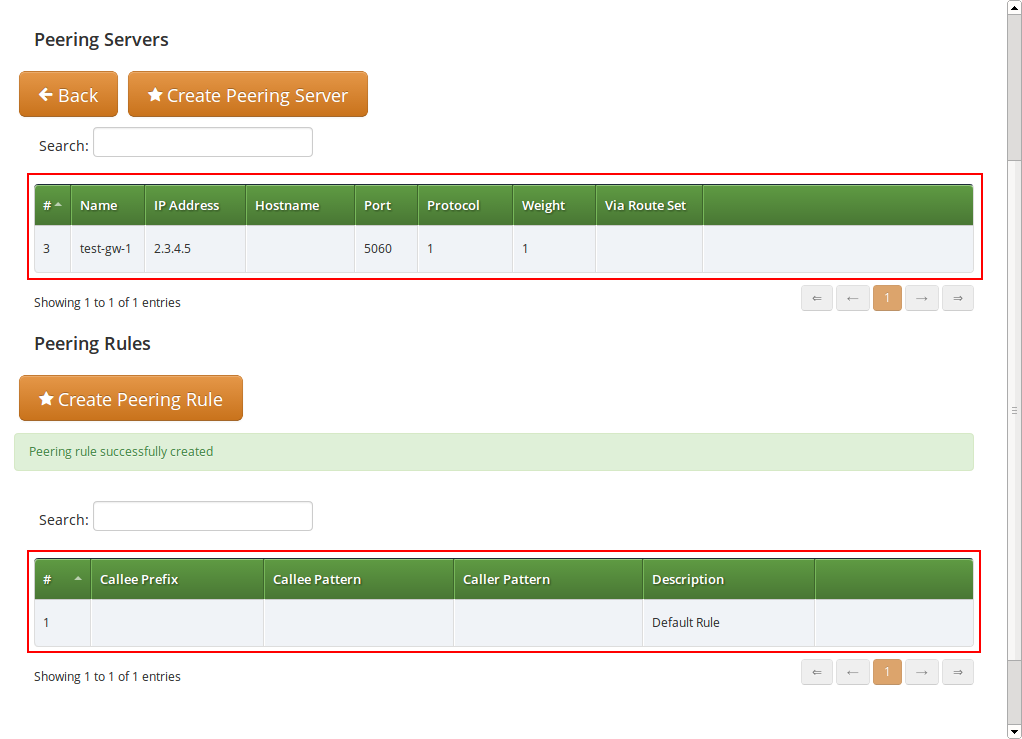
The selection of peering groups and peering servers for outgoing calls is done in the following way:
All peering groups that meet the following criteria configured in the outbound peering rule are added to the list of routes for a particular call:
Peering groups with the same callee prefix length are further ordered by Priority. Peering group(s) with the higher priorities will occupy higher positions.
Priority 1 gives the highest precedence to the corresponding peering group. Hence, a lower priority value will put the peering group higher in the list of routes (compared to other peering groups with the same callee prefix length). |
Priority can be selected from 1 (highest) to 9 (lowest).
All peering servers in the peering group with the highest priority (e.g. priority 1) are tried one-by-one starting from the highest server weight. Peering groups with lower priorities or with shorter callee prefix will be used only for fail-over.
The weight of the peering servers in the selected peering group will influence the order in which the servers within the group will be tried for routing the outbound call. The weight of a server can be set in the range from 1 to 127.
Opposite to the peering group priority, a peering server with a higher weight value has a higher precedence, but the server weight rather sets a probability than a strict order. E.g. although a peering server with weight 127 has the highest chance to be the first in the list of routes, another server with a lower weight (e.g. 100) sometimes will be selected first. |
In order to find out this probability knowing the weights of peering servers, use the following script:
#!/usr/bin/php
<?php
// This script can be used to find out actual probabilities
// that correspond to a list of peering weights.
if ($argc < 2) {
echo "Usage: lcr_weight_test.php <list of weights (integers 1-254)>\n";
exit;
}
$iters = 10000;
$rands = array();
for ($i = 1; $i <= $iters; $i++) {
$elem = array();
for ($j = 1; $j < $argc; $j++) {
$elem["$j"] = $argv[$j] * (rand() >> 8);
}
$rands[] = $elem;
}
$sorted = array();
foreach ($rands as $rand) {
asort($rand);
$sorted[] = $rand;
}
$counts = array();
for ($j = 1; $j < $argc; $j++) {
$counts["$j"] = 0;
}
foreach ($sorted as $rand) {
end($rand);
$counts[key($rand)]++;
}
for ($j = 1; $j < $argc; $j++) {
echo "Peer with weight " . $argv[$j] . " has probability " . $counts["$j"]/$iters . "\n";
}
?>Let us say you have 2 peering servers, one with weight 1 and another with weight 2. At the end — running the script as below — you will have the following traffic distribution:
# lcr_weight_test.php 1 2 Peer with weight 1 has probability 0.2522 Peer with weight 2 has probability 0.7478
If a peering server replies with SIP codes 408, 500 or 503, or if a peering
server doesn’t respond at all, the next peering server in the current peering group
is tried as a fallback. All the servers within the group are tried one after another
until the call succeeds. If no more servers are left in the current peering group,
the next group which matches the outbound peering rules is used.
If a peering server requires the sip:provider CE to authenticate for outbound calls (by sending a 407 as response to an INVITE), then you have to configure the authentication details in the Preferences view of your peer host.
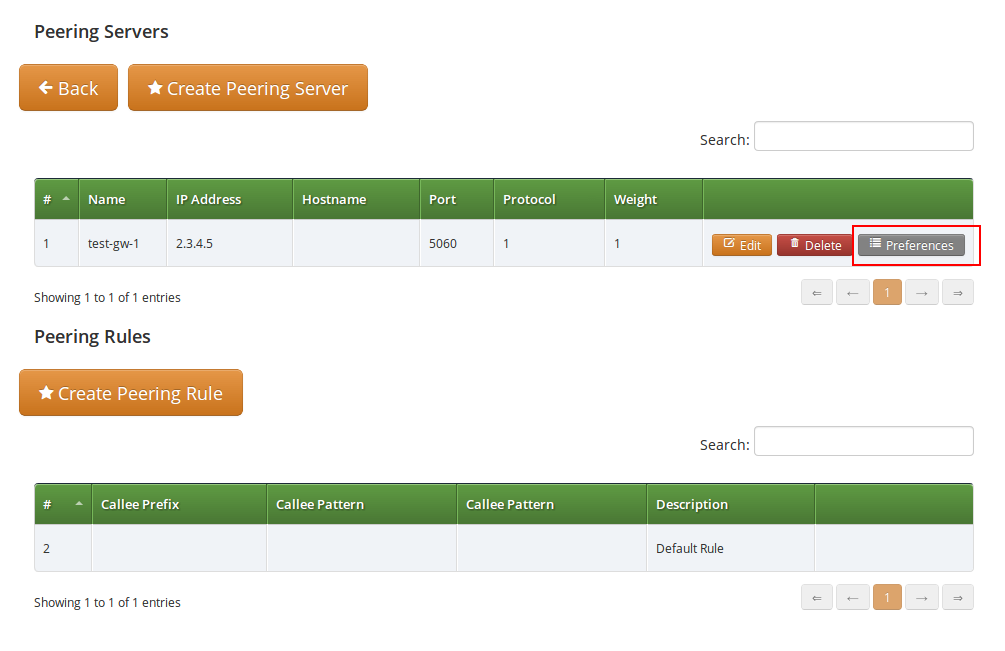
To configure this setting, open the Remote Authentication tab and edit the following three preferences:
<username for peer auth>
<password for peer auth>
<domain for peer auth>
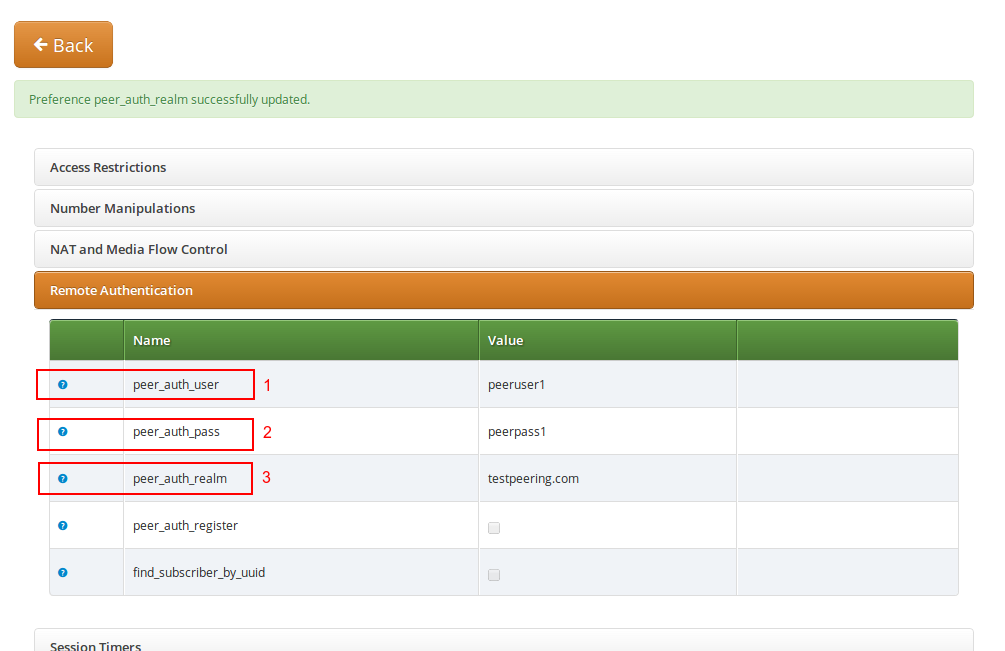
If you do NOT authenticate against a peer host, then the caller CLI is put into the |
You will notice that these three preferences are also shown in the Subscriber Preferences for each subscriber. There you can override the authentication details for all peer host if needed, e.g. if every user authenticates with his own separate credentials at your peering provider. |
If peer_auth_realm is set, the system may overwrite the Request-URI with the peer_auth_realm value of the peer when sending the call to that peer or peer_auth_realm value of the subscriber when sending a call to the subscriber. Since this is rarely a desired behavior, it is disabled by default starting with NGCP release 3.2. If you need the replacement, you should set set_ruri_to_peer_auth_realm: 'yes' in /etc/ngcp-config/config.yml. |
Unfortunately, the credentials configured above are not yet automatically used to register the sip:provider CE at your peer hosts. There is however an easy manual way to do so, until this is addressed.
Configure your peering servers with the corresponding credentials in /etc/ngcp-config/templates/etc/ngcp-sems/etc/reg_agent.conf.tt2, then execute ngcpcfg apply 'added upstream credentials'.
Be aware that this will force SEMS to restart, which will drop all calls. |
On the NGCP, every phone number is treated in E.164 format <country code><area code><subscriber number>. Rewrite Rule Sets is a flexible tool to translate the caller and callee numbers to the proper format before the routing lookup and after the routing lookup separately. The created Rewrite Rule Sets can be assigned to the domains, subscribers and peers as a preference. Here below you can see how the Rewrite Rules are used by the system:
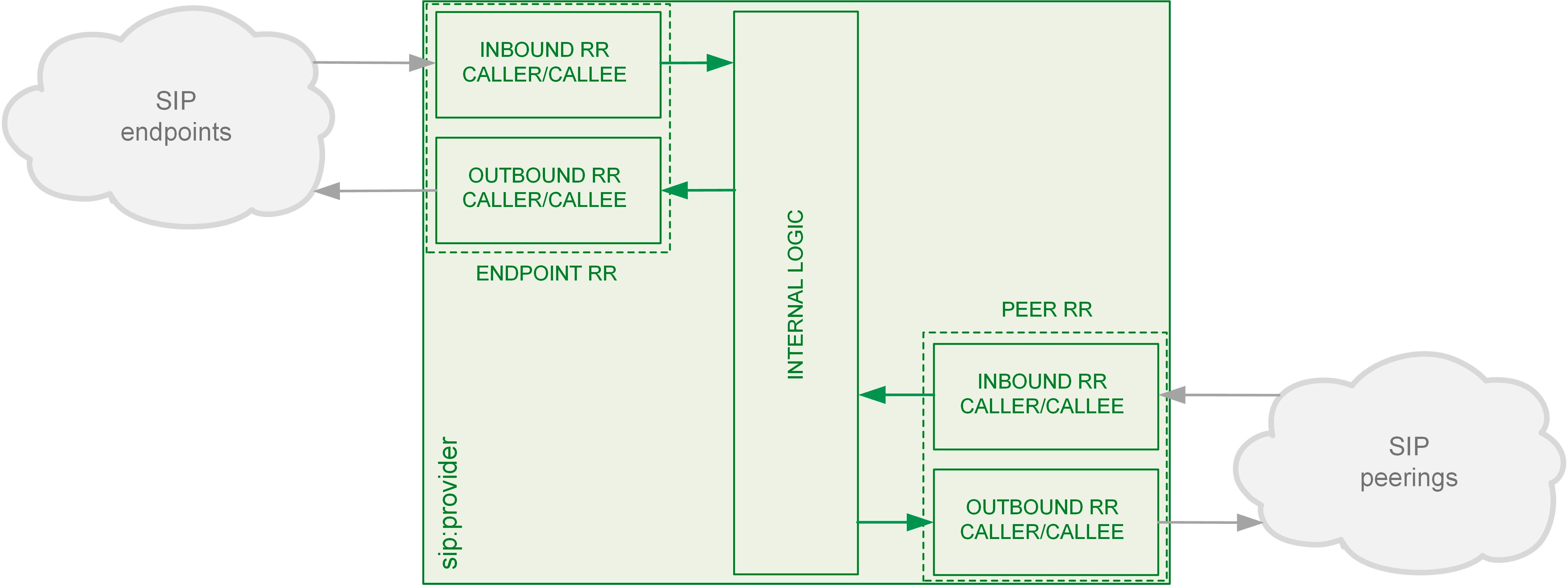
As from the image above, following the arrows, you will have an idea about which type of Rewrite Rules are applied during a call. In general:
You would normally begin with creating a Rewrite Rule Set for your SIP domains. This is used to control what an end user can dial for outbound calls, and what is displayed as the calling party on inbound calls. The subscribers within a domain inherit Rewrite Rule Sets of that domain, unless this is overridden by a subscriber Rewrite Rule Set preference.
You can use several special variables in the Rewrite Rules, below you can find a list of them. Some examples of how to use them are also provided in the following sections:
${caller_cc} : This is the value taken from the subscriber’s preference CC value under Number Manipulation
${caller_ac} : This is the value taken from the subscriber’s preference AC value under Number Manipulation
${caller_emergency_cli} : This is the value taken from the subscriber’s preference emergency_cli value under Number Manipulation
${caller_emergency_prefix} : This is the value taken from the subscriber’s preference emergency_prefix value under Number Manipulation
${caller_emergency_suffix} : This is the value taken from the subscriber’s preference emergency_suffix value under Number Manipulation
To create a new Rewrite Rule Set, go to Settings→Rewrite Rule Sets. There you can create a Set identified by a name. This name is later shown in your peer-, domain- and user-preferences where you can select the rule set you want to use.
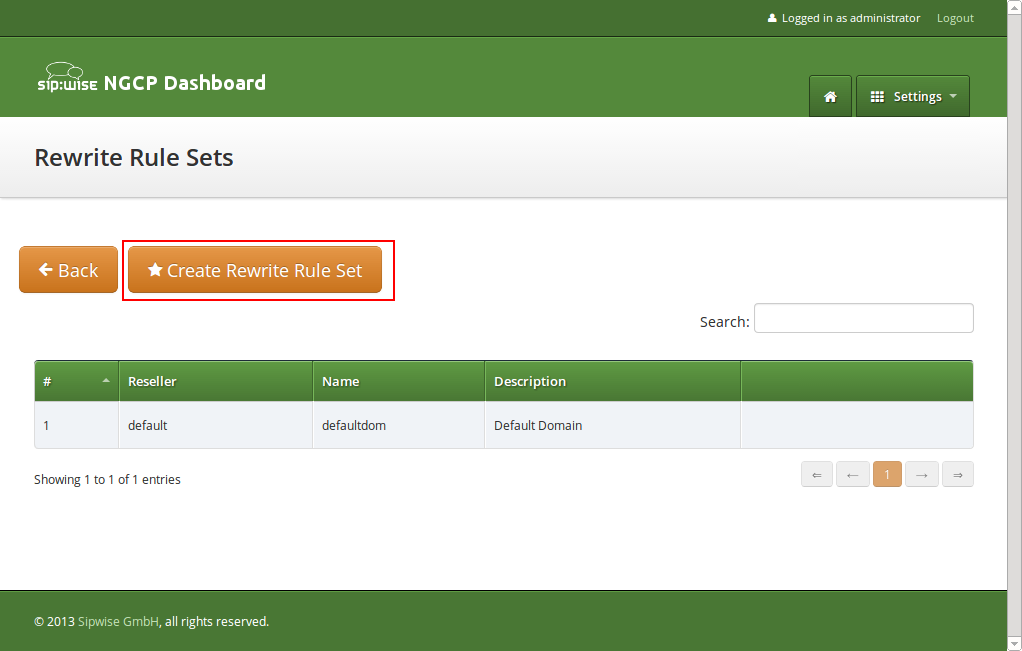
Click Create Rewrite Rule Set and fill in the form accordingly.
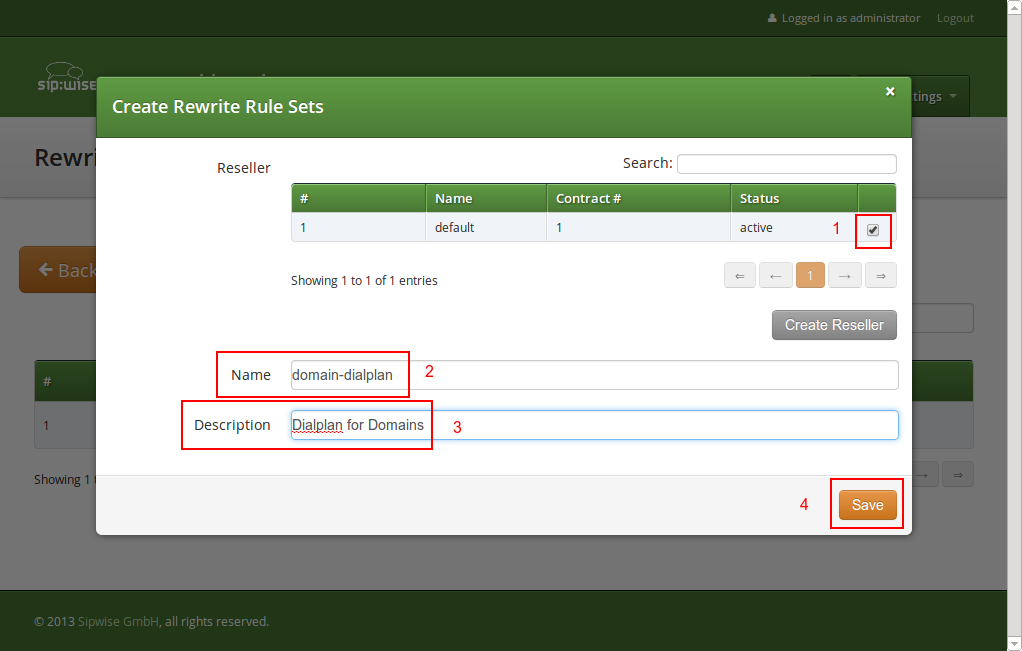
Press the Save button to create the set.
To view the Rewrite Rules within a set, hover over the row and click the Rules button.
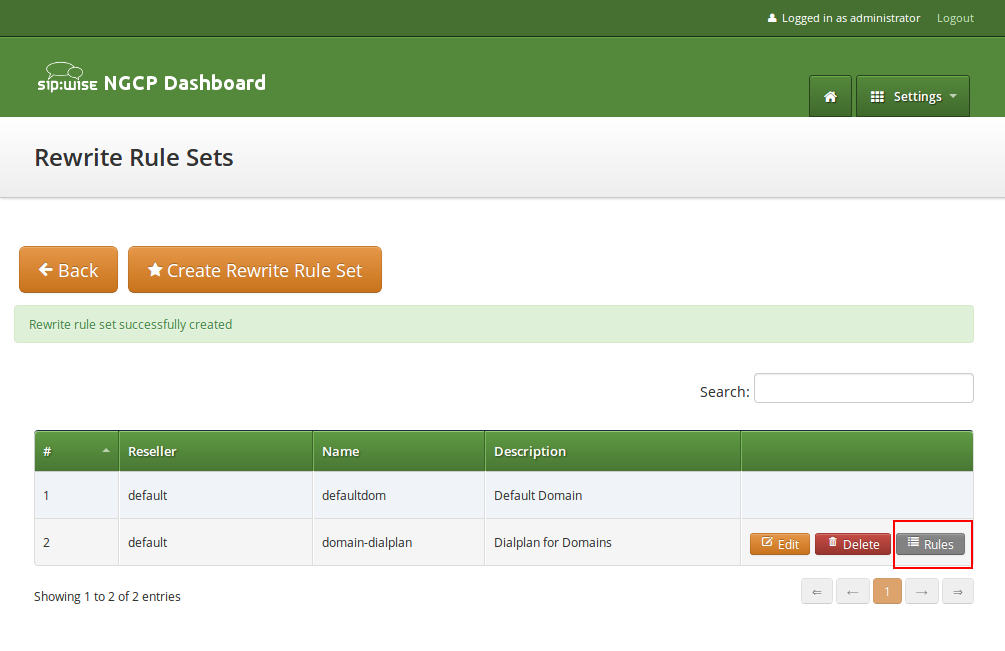
The rules are ordered by Caller and Callee as well as direction Inbound and Outbound.
In Europe, the following formats are widely accepted: +<cc><ac><sn>, 00<cc><ac><sn> and 0<ac><sn>. Also, some countries allow the areacode-internal calls where only subscriber number is dialed to reach another number in the same area. Within this section, we will use these formats to show how to use rewrite rules to normalize and denormalize number formats. |
These rules are used to normalize user-provided numbers (e.g. passed in From Display Name or P-Preferred-Identity headers) into E.164 format. In our example, we’ll normalize the three different formats mentioned above into E.164 format.
To create the following rules, click on the Create Rewrite Rule for each of them and fill them with the values provided below.
Strip leading 00 or +
^(00|\+)([1-9][0-9]+)$
\2
International to E.164
Inbound
Caller
Replace 0 by caller’s country code:
^0([1-9][0-9]+)$
${caller_cc}\1
National to E.164
Inbound
Caller
Normalize local calls:
^([1-9][0-9]+)$
${caller_cc}${caller_ac}\1
Local to E.164
Inbound
Caller
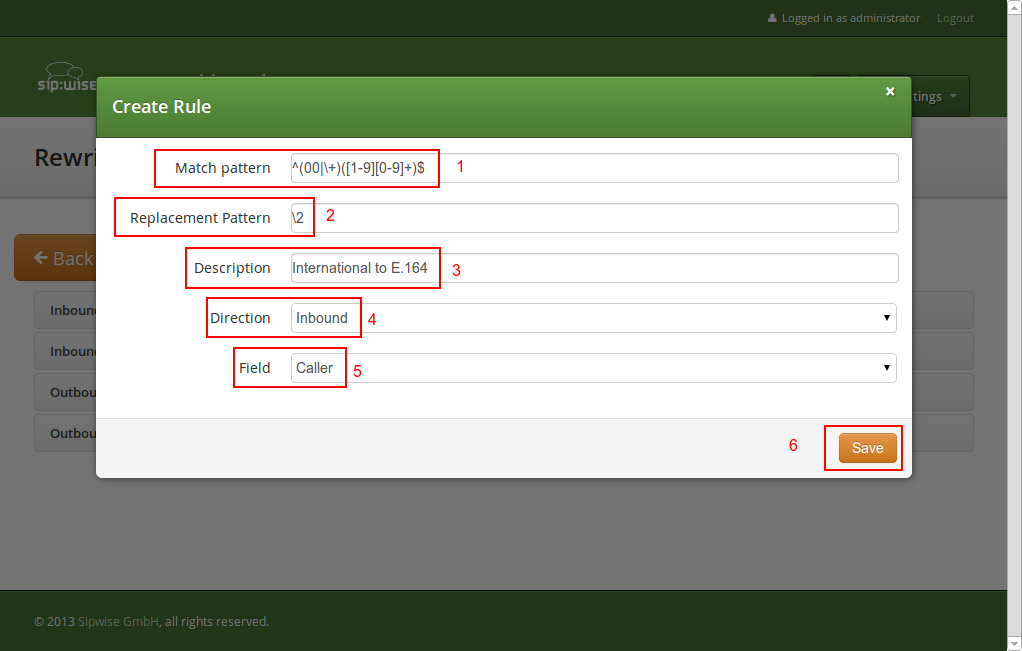
Normalization for national and local calls is possible with special variables ${caller_cc} and ${caller_ac} that can be used in Replacement Pattern and are substituted by the country and area code accordingly during the call routing.
These variables are only being filled in when a call originates from a subscriber (because only then the cc/ac information is known by the system), so you can not use them when a calls comes from a SIP peer (the variables will be just empty in this case). |
When routing a call, the rewrite processing is stopped after the first match of a rule, starting from top to bottom. If you have two rules (e.g. a generic one and a more specific one), where both of them would match some numbers, reorder them with the up/down arrows into the appropriate position. |
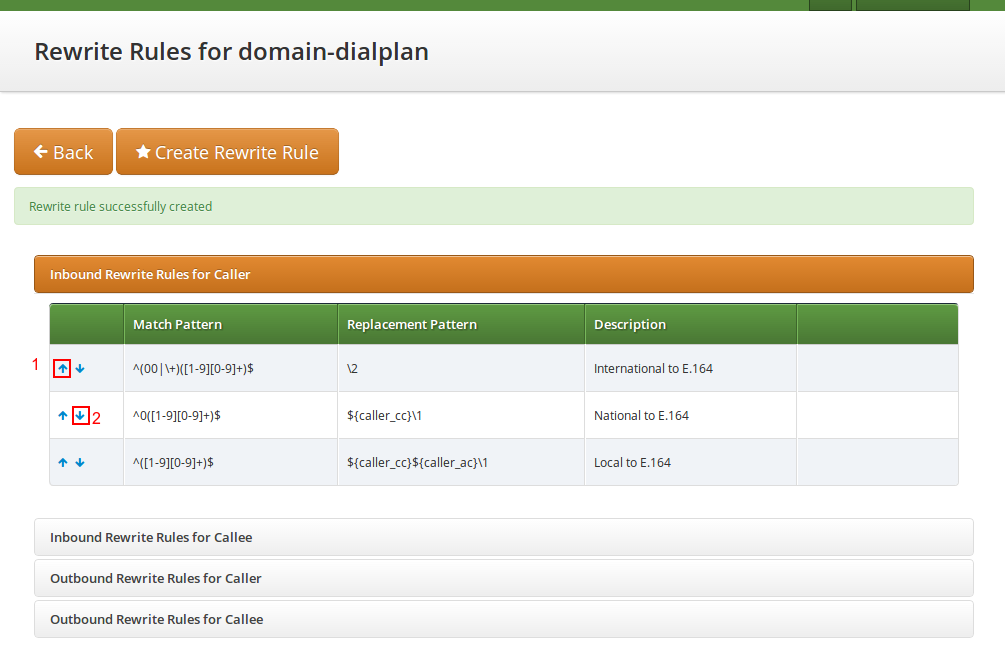
These rules are used to rewrite the number the end user dials to place a call to a standard format for routing lookup. In our example, we again allow the three different formats mentioned above and again normalize them to E.164, so we put in the same rules as for the caller.
Strip leading 00 or +
^(00|\+)([1-9][0-9]+)$
\2
International to E.164
Inbound
Callee
Replace 0 by caller’s country code:
^0([1-9][0-9]+)$
${caller_cc}\1
National to E.164
Inbound
Callee
Normalize areacode-internal calls:
^([1-9][0-9]+)$
${caller_cc}${caller_ac}\1
Local to E.164
Inbound
Callee
Our provided rules will only match if the caller dials a numeric number. If he dials an alphanumeric SIP URI, none of our rules will match and no rewriting will be done. You can however define rules for that as well. For example, you could allow your end users to dial |
These rules are used to rewrite the calling party number for a call to an end user. For example, if you want the device of your end user to show 0<ac><sn> if a national number calls this user, and 00<cc><ac><sn> if an international number calls, put the following rules there.
Replace Austrian country code 43 by 0
^43([1-9][0-9]+)$
0\1
E.164 to Austria National
Outbound
Caller
Prefix 00 for international caller
^([1-9][0-9]+)$
00\1
E.164 to International
Outbound
Caller
Note that both of the rules would match a number starting with |
These rules are used to rewrite the called party number immediately before sending out the call on the network. This gives you an extra flexibility by controlling the way request appears on a wire, when your SBC or other device expects the called party number to have a particular tech-prefix. It can be used on calls to end users too if you want to do some processing in intermediate SIP device, e.g. apply legal intercept selectively to some subscribers.
Prefix sipsp# for all calls
^([0-9]+)$
sipsp#\1
Intercept this call
Outbound
Callee
There are 2 ways to handle calls from local subscribers to emergency numbers in NGCP:
The overview of emergency call processing is as follows:
Configuring Emergency Numbers is also done via Rewrite Rules.
For Emergency Calls from a subscriber to the platform, you need to define an Inbound Rewrite Rule For Callee, which
adds a prefix emergency_ to the number (and can rewrite the number completely as well at the same time). If the proxy
detects a call to a SIP URI starting with emergency_, it will enter a special routing logic bypassing various checks
which might make a normal call fail (e.g. due to locked or blocked numbers, insufficient credits or exceeding the max. amount
of parallel calls).
Tag an Emergency Call
^(911|112)$
emergency_\1
Tag Emergency Numbers
Inbound
Callee
To route an Emergency Call to a Peer, you can select a specific peering group by adding a peering rule with a
callee prefix set to emergency_ to a peering group.
In order to normalize the emergency number to a valid format accepted by the peer, you need to assign an Outbound Rewrite
Rule For Callee, which strips off the emergency_ prefix. You can also use the variables ${caller_emergency_cli},
${caller_emergency_prefix} and ${caller_emergency_suffix} as well as ${caller_ac} and ${caller_cc}, which are all configurable per
subscriber to rewrite the number into a valid format.
Normalize Emergency Call for Peer
^emergency_(.+)$
${caller_emergency_prefix}${caller_ac}\1
Normalize Emergency Numbers
Outbound
Callee
Once you have finished to define your Rewrite Rule Sets, you need to assign them. For sets to be used for subscribers, you can assign them to their corresponding domain, which then acts as default set for all subscribers. To do so, go to Settings→Domains and click Preferences on the domain you want the set to assign to. Click on Edit and select the Rewrite Rule Set created before.
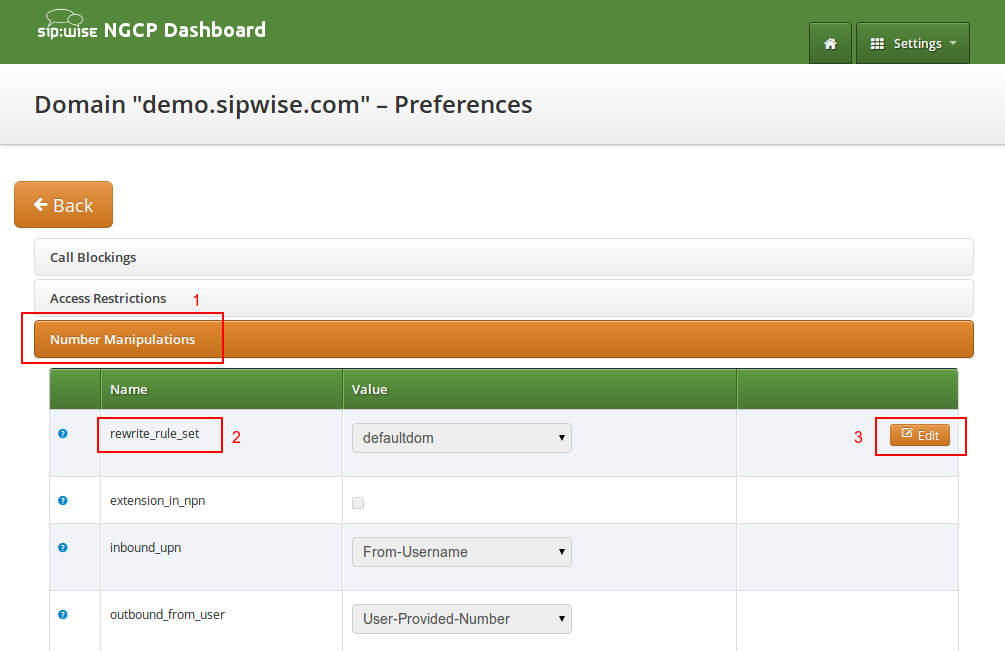
You can do the same in the Preferences of your subscribers to override the rule on a subscriber basis. That way, you can finely control down to an individual user the dial-plan to be used. Go to Settings→Subscribers, click the Details button on the subscriber you want to edit, the click the Preferences button.
For each peering server, you can use one of the Rewrite Rule Sets that was created previously as explained in Section 5.6, “Configuring Rewrite Rule Sets” (keep in mind that special variables ${caller_ac} and ${caller_cc} can not be used when the call comes from a peer). To do so, click on the name of the peering server, look for the preference called Rewrite Rule Sets.
If your peering servers don’t send numbers in E.164 format <cc><ac><sn>, you need to create Inbound Rewrite Rules for each peering server to normalize the numbers for caller and callee to this format, e.g. by stripping leading + or put them from national into E.164 format.
Likewise, if your peering servers don’t accept this format, you need to create Outbound Rewrite Rules for each of them, for example to append a + to the numbers.
The sip:provider CE provides a utility that helps with the verification of call routing among local subscribers and peers. It is called Call Routing Verification and employs rewrite rules and peer selection rules, in order to process calling and called numbers or SIP users and find the appropriate peer for the destination.
The Call Routing Verification utility performs only basic number processing and does not invoke the full number manipulation logic applied on real calls. The goal is to enable testing of rewrite rules, rather than validate the complete number processing.
What is considered during the test:
cli and allowed_clis
What is not taken into account during the test:
You can access the utility following the path on Admin web interface: Tools → Call Routing Verification.
Expected input data
Caller number/uri: 2 formats are accepted in this field:
00431.., +431..) or E.164 (431..) format.
username@domain format (without adding "sip:" at the beginning).
Callee number/uri: The same applies as for Caller number/uri.
Caller Type: Select Subscriber or Peer, depending on the source of the call.
Caller Subscriber or Caller Peer: Optionally, you can select the subscriber
or peer explicitly. Without the explicit selection, however, the Call Routing Verification
tool is able to find the caller in the database, based on the provided number / URI.
Caller RWR Override, Callee RWR Override, Callee Peer Override: The caller /
callee rewrite rules and peer selection rules defined in domain, subscriber and
peer preferences are used for call processing by default. But you can also override
them by explicitly selecting another rewrite or peer selection rule.
Examples
Using only phone numbers and explicit subscriber selection
Using phone number and URI, without explicit subscriber selection